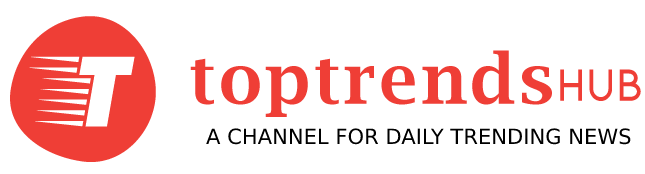Whatsapp is a highly popular messaging app used by millions of people worldwide. While most of us are familiar with its basic features, there are several hidden features that we might not be aware of. These features can make our Whatsapp experience even more enjoyable and convenient. In this article, we will discuss the top hidden features that you need to know to enhance your Whatsapp experience.
Introduction
Whatsapp has become an integral part of our daily lives. We use it to communicate with friends, family, and colleagues, share photos and videos, and even conduct business transactions. While it is a highly functional app, many users are not aware of some of its most amazing features. In this article, we will be discussing the top 10 hidden features that you need to know to enhance your Whatsapp experience.
How to Pin Chats
If you have important conversations that you don’t want to lose, you can pin them to the top of your chat list. To do this, swipe right on the chat that you want to pin, and then tap on the pin icon that appears. This will ensure that the chat remains at the top of your chat list, even if you receive new messages from other contacts.
How to Use Whatsapp Web
Whatsapp Web is a convenient way to use Whatsapp on your computer. To use it, go to the Whatsapp Web website, and scan the QR code with your phone. Once connected, you can send messages, make calls, and access all the features of Whatsapp right from your computer. This is particularly useful if you are working on your computer and don’t want to switch back and forth between your phone and computer.
How to Mute a Chat
If you’re part of a group chat that’s buzzing constantly, you can mute it for a while to get some peace. To do this, tap and hold on to the chat that you want to mute, and then tap on the mute icon that appears. You can then select the duration for which you want to mute the chat, ranging from 8 hours to 1 year.
How to Star Messages
If you receive an important message that you want to be able to find quickly, later on, you can star it. To do this, tap and hold on to the message that you want to star, and then tap on the star icon that appears. You can then access all your starred messages from the settings menu. This is particularly useful if you receive important information such as an address or phone number that you might need to refer to later on.
How to Use Whatsapp Broadcast
Whatsapp Broadcast is a feature that lets you send a message to multiple contacts at once, without creating a group chat. To use it, go to the Broadcast Lists menu, select the contacts that you want to send the message to, and then type out your message. This is particularly useful if you want to send out a mass message to several contacts at once, such as a holiday greeting or a business announcement.
How to Use Whatsapp Status
Whatsapp Status is similar to Instagram or Snapchat Stories and lets you share photos and videos with your contacts that disappear after 24 hours. To access it, tap on the Status tab, and then tap on the camera icon. You can then take a photo or video, add stickers or text, and then post it. This is a great way to share updates with your contacts in a more fun and engaging way.
How to Hide Last Seen
If you don’t want others to know when you were last online, you can hide your Last Seen status. To do this, go to the Settings menu, select Account, and then tap on Privacy. From there, you can select who can see your Last Seen status, as well as your Profile Photo, About, and Status.
How to Format Text in Whatsapp
You can format your text in Whatsapp to make it more visually appealing and easier to read. To do this, simply put an asterisk before and after the text you want to bold, an underscore before and after the text you want to italicize, and a tilde before and after the text you want to strikethrough. This is particularly useful if you want to emphasize certain words or phrases in your messages.
How to Send Disappearing Messages
If you want to send a message that disappears after a certain amount of time, you can use the Disappearing Messages feature. To do this, open the chat that you want to send the message to, and then tap on the contact’s name at the top of the screen. From there, select Disappearing Messages, and then tap on On. Any messages sent in that chat will then disappear after 7 days.
Conclusion
Overall, Whatsapp is a highly functional app that can be made even more enjoyable and convenient with the use of its hidden features. By knowing these 10 features, you can enhance your Whatsapp experience and make the most out of this popular messaging app.
FAQs
Q1. Can I unpin a chat that I have pinned?
Yes, you can unpin a chat by swiping right on the pinned chat and then tapping on the pin icon again.
Q2. Can I use Whatsapp Web without my phone?
No, you need to have your phone connected to the internet and nearby to use Whatsapp Web.
Q3. Can I send disappearing messages to groups?
No, you can only send disappearing messages to individual contacts.
Q4. Can I customize the duration for which I mute a chat?
Yes, you can select a custom duration by selecting Custom from the mute menu.
Q5. Can I unstar a message that I have previously starred?
Yes, you can unstar a message by tapping and holding on to it and then tapping on the star icon again to remove it.
Read out our latest blog post on OpenAI Chat – The Ultimate AI Chatbot.